A Short Guide to Google Plus and what you should start doing first:
What is Google+?
Google+ has been referred to as a social networking service. Think of it as a part Facebook, part Linkedin, part Twitter, and part Pinterest all rolled into a Search Engine. It is an interactive platform where voices may be shared and heard. Although it launched way after Facbook, Twitter and Linkedin, it is the fastest growing social media platform. Many people have been using parts of Google Plus for a few years. These parts include Youtube, Google News, Gmail and Picasa.
Many Google Plus is like Facebook but offers more functionality and is significantly more robust.
How does Google Plus compare? Think of it this way:
- Facebook is for checking in and keeping up with, friends,family, and work associates.
- Twitter is for surface quick updates on events you’re involved in or subject matter you care about.
- Google+ is for people who share the same interests. It is interest-based. It's about finding new people and them finding you based on your interests. Interest could be a hobby, school attended, a webinar or a community you live in.
How Google Plus Work?
Before you dive into Google Plus lets get the Google Plus lingo down. Words you should know:
G+: G+ is the abbreviated form of Google Plus.
POSTS: You have a stream of "posts" just like you do in Facebook.
YOUR CIRCLES: With Facebook, you have "friends." With Google+ you have "your circles".
CIRCLING: In Facebook you "follow" someone. In Google+ you add them to a "your circles." Circles are all about organizing the people you "follow" and "share" with by interests (for example; gardening, photography, cooking, etc). When you have something to share, you select the circles you want that "post" to feed to—perhaps all of your circles or just one in particular. It's targeted communication made easy!
ADD YOU BACK: When you "circle" someone, they will be notified. And if they are interested in what you're all about, they'll likely "Add You Back"—meaning they want to see your stuff, too.
+1: If you like someone's post, you can "like" it by hitting "+1". +1’s on G+ are not saved in the +1 folder on your G+ profile. Those +1’s are reserved for web pages that you have +1’d.
PING: If you're looking for a fast, easy way to start communicating live with your contacts, you can "Ping" them. This is much like instant messaging.
HANGOUT: And then there are the Hangouts—super coolness! Think video chatting like Skype, iChat, Facetime—but conveniently located right there in your Google+ window. You can Hangout with one or up to 9 friends live at one time. Your Hangouts can be be kept private or go live with an "Air" broadcast (streamed live and then uploaded to YouTube).
What Stuff Do They See? What Stuff Do I See?
If you are out there posting, only the Circles you select your post to post to will be able to view the post in their stream. For example, I know my networking friends are not interested about my daughter’s gymnastics so I'll leave that circle out when posting about my daughters gymnastic meets. I might share my daughter’s gymnastics with my close friends circle and my family circle. If I have an exceptionally cool post that I want to share with all of my Your Circles Circle and Extended Circles Circle. Now if my post is really beneficial to everyone, I might choose to make my post Public and shared with everyone on G+.
Like with Twitter, you can "follow" or "circle" anyone you want. Whether you see posts from them depends on which circles they are posting to. Oh ... and you can post to a single person—much like "messaging" someone in Facebook—but it shows up in their stream rather than in a dedicated message window. This is where you want to be careful. You don't want to accidentally send a private message to everyone by clicking Public.
What Makes G+ More Robust?
The cool features in G+ are:
LOCAL: Click this button and you can find and rate local business. This could become a powerhouse tool. Take your tablet to the next restaurant you go to and review it on Google Local. The more businesses we review, the more help our friends in our community.
EXPLORE: See what's hot on G+ by hitting the "Explore" button. You can then search by word or topic (such as "dairy-free" or whatever it is you are interested in exploring).
EVENTS: Create an invitation to an event (or dinner party or baby shower). Share photos from the event instantly in "Party Mode." Upload everyone's photos in one place after the event.
HANGOUTS: These video chats allow us to video conference easily with our family members who are on vacation during the holidays as well with our work associates on early Saturday mornings. Hangouts is “FREE”.
What Are Your The First Steps On G+?
Many people want to leap to steps 19 through 38 before the get through steps 1-18. If you jump the beginning steps you probably will lose the benefits of G+. Here are the first steps:
1. Go to your profile and click the Edit Profile on the top.
2. Add a Tagline. It could be a personal tagline or your business tagline.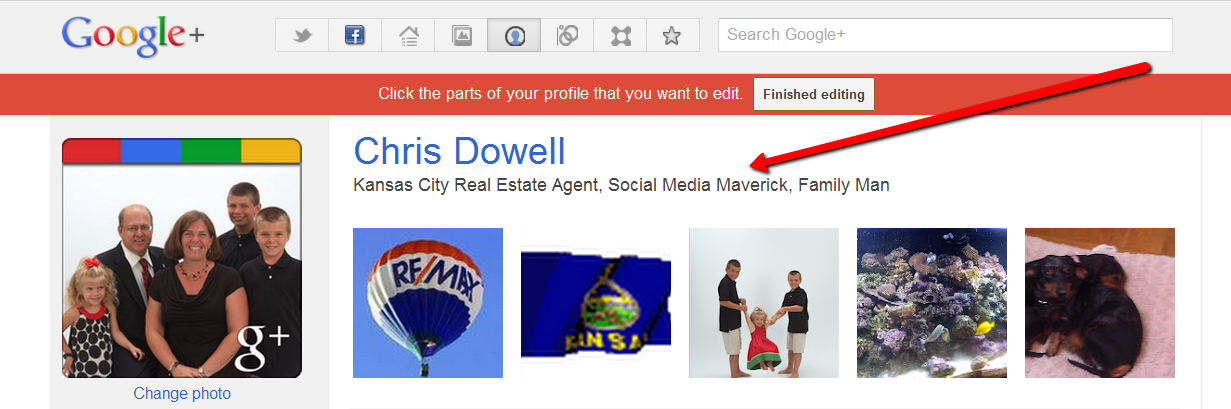
3. Add an introduction. The first 7 lines are very important. State what you’re looking to do like looking to network, connect with customers or gain clients. Add a link in the introduction and add your keywords (the words that you want people to use to find you on Google).
4. Add your Bragging Rights. I know this is funny, but statistically, people will view your Tagline and Bragging Rights before they’ll read a long introduction.
5. Add your occupation(s). Again this is keyword rich so being cutesy isn’t advisable if you want people to find you. If you are Cosmetologist, state that. Don’t state, I improve peoples skin, unless you think you will get more traffic with these keywords. Choosing the right Keywords are important for generating traffic. Sometimes adding or deleting an S at the end can make the difference in thousands of visitors. Need help in choosing the right keywords for your occupation use this Keyword Tool - Google Keywords.
6. Add your employment. You will find that people will circle you because you have shared the same employments. Connect with lost work friends.
8. Add Emails. Add every email public email that you use. Because there maybe a hundred Smiths in Kansas City, some people choose to find you by the email you have on your business card. If that email is not on your G+ profile, there is a chance you will make your potential friend search a hundred Smiths to find you. I have found many people will give up after a few minutes and will never find you add you to their circles.
9. Make your profile visible. If not, you are making it hard for people to find you and share important information.
10. Add your other profiles from other accounts. Suggestions would be Facebook, Linkedin, Twitter, Pinterest and Plaxo for starters.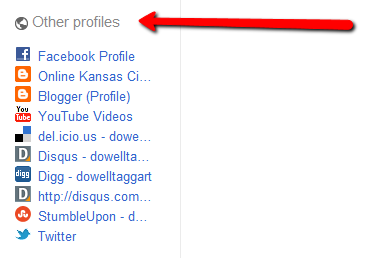
11. Add Links at the bottom. Add your personal blog, your website(s), links to quotes and more.
12. Post Photos to the Photos tab on your G+ profile. At least a personal pic and a banner pic(s). A profile pic should be 250 x 250 pixels, a cover photo should be 940 x 180 pixels, and if you are old school like me you can use thumbnails instead of a cover photo. Thumbnail pics should be 110 x 110 pixels. Pictures are really good to have and are a big turnoff if you don’t have any on your G+ profile. I heard an interesting stat that nearly 50% of the people on G+ will not circle someone they don’t know personally if they don’t see a profile picture. I have one of my teenage sons playing around with pics in a gif format and they work really well on G+. I’ll have mine uploaded soon.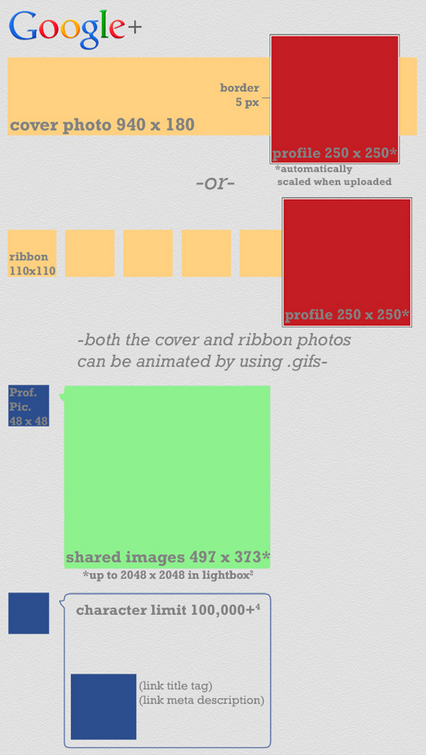
13. Now that you have finished uploading photos, now upload a profile photo and a banner photo. The G+ photo requirements are listed in step 12.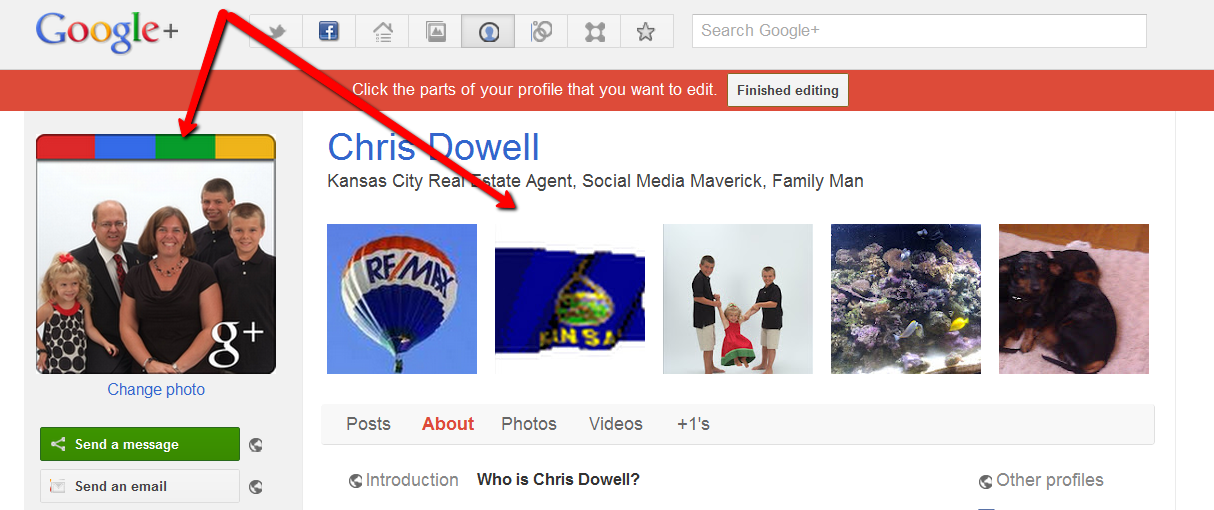
14. Go to the Circles Tab on the left and then to add a New Person Box. Add a New Person by name or email (ah, ah, you see where having your email on your profile is important?). Now find your friends and circle them in your Friends Circle (or whatever circle you want to add them to).
I would also like to connect with you on G+. Go to my profile and add me. Here is my profile: Chris Dowell and here is my business profile: Dowell Taggart Team (You can go to my profile and add me to a circle from there)
15. Now that you have added a few friends, write a post. Go the Profile Tab on the left. Then go to the Share What’s New Box and start writing. You can click the icons to the right and add a picture, video or link. Now below, add the circle with your friends. Now just click Share and now you have shared your new post with your friends.
That is how easy it is to share content on G+.
16. Now go to the Hangouts Tab and start a Hangout with your friends. This is fun. I introduced this to my 6 year old daughter and she would rather Hangout with me than call me on the phone. The Hangout feature on Android Apps is awesome.
Go to the Hangout Tab on the left and click on it (The Hangout Tab may be in a sub tab - You can rearrange the tabs to suit your preference). Now click on the Start a Hangout Tab on the upper right.
A popup window will open. You can name your Hangout (since this is your first you might name it 1st Hangout or Testing). Make sure the box to enable Hangouts on Air is unchecked (if it is checked, people can pop in). Now click or add the friends you want to hangout with and start a conversation.
Cool isn’t it? The faster the connection the more seamless the hangout will appear. Did you notice all of the tabs on top. Play around with them. I bet you can guess which one is my daughters favorite.
Thinking about hosting or want to find some Hangouts, go to: http://gphangouts.com/
17. Now you can start circling more friends. You can start by using the search option in G+ to find friends. You can also use this cool tool to find friends with rated interest or in the same geographic area: http://findpeopleonplus.com/
If you would like to find the Top People, use this website: Top G+ People
18. Now you’re ready for your second post. Try using these G+ shortcuts: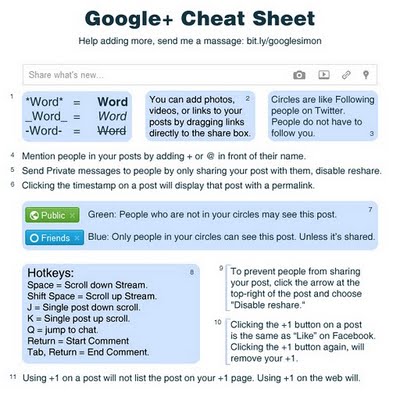
Hopefully this helps you get started on G+. Here is an helpful infographic regarding G+: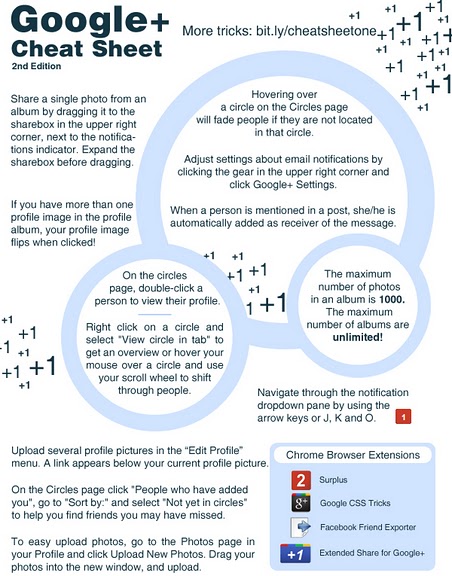
Need any help, lets connect via a Hangout. I will be sharing some G+ content on G+. Feel free to share and of course of course +1 it, if you like.
Still wandering why you should use Google Plus? View my blog post: The 30 reasons why you need to use Google Plus are (G+) . . .
Lets connect on Google Plus. Here is my profile: Chris Dowell
RE/MAX sells more homes than any other real estate company.
For a reason...should we talk?
Another blog post written by:









0 Comments
Thank You for commenting on our Blogger blog, http://OnlineKansasCity.Blogspot.com!
Just an FYI: Spam will not be published.